

The ROES Server uses a database to store the order information. The ROESServer can use many types of SQL databases. Users are added and their access is controlled in the configuration at the bottom of the screen.
**Use the gear in the upper right corner of the ROES Server UI to access the ROES Configuration screen.**
Database Selection - The ROESServer can connect to multiple flavors of databases; the built-in HSQLDB, MySQl and MSSQL to name a few.
Database Connection and Users - Mouse over the different sections of the screen below for descriptions of each areas use. Clicking on some areas will give you more information on Database and User configuration.
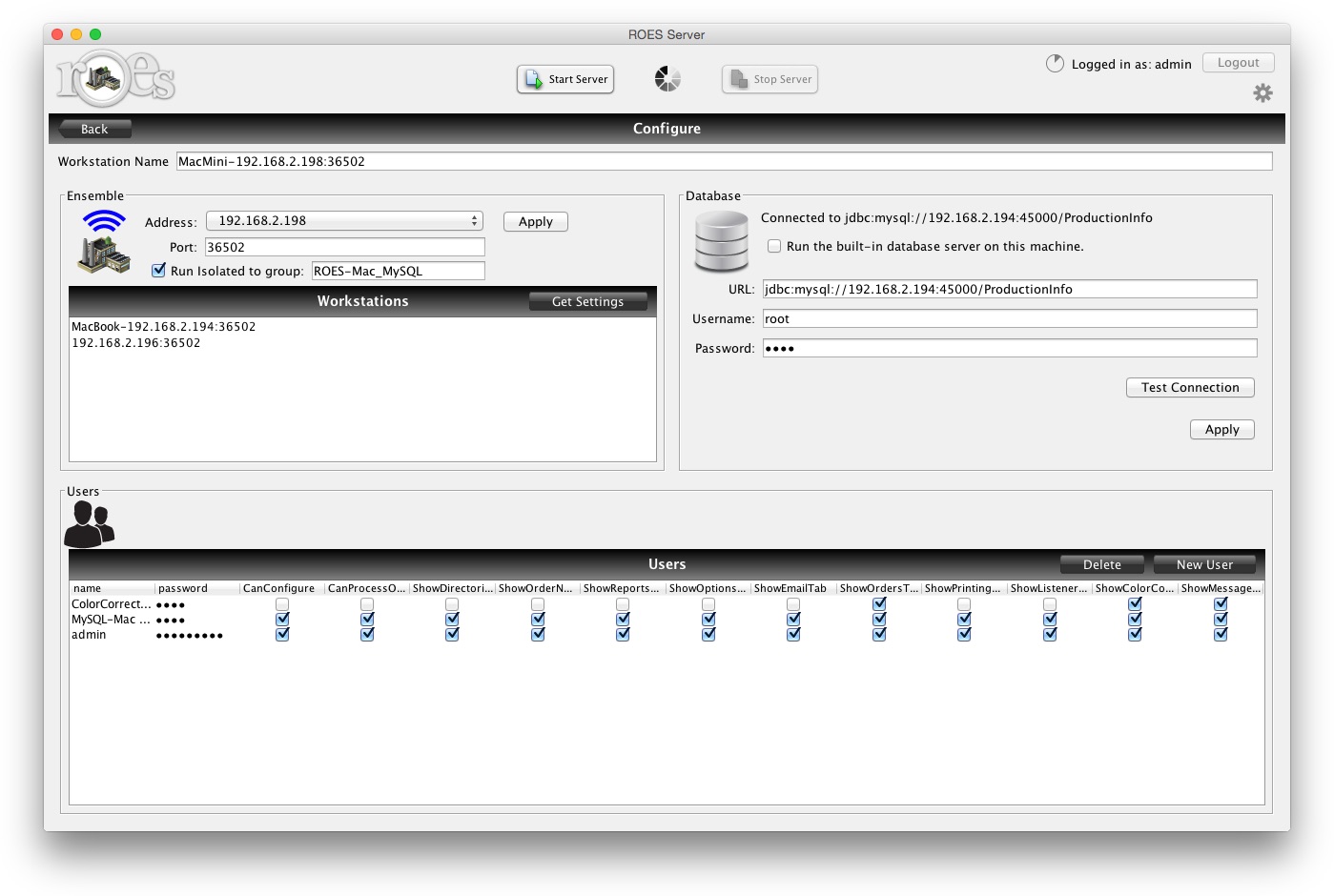
Workstation Name - You can give a workstation a custom name. The default name will be the IP address of the computer the workstation is running on.
Workstation Network Settings - The IP address and port used by the ROESServer to 'listen'. If the computer has more than one IP address or network adapter, you may use the pulldown to select the one to use.
Workstations List - The Workstations list shows other active workstations on your network. The  button is used to pull selected workstation settings from a workstation selected from the list. You will be presented with checkboxes to make your selection. Using the
button is used to pull selected workstation settings from a workstation selected from the list. You will be presented with checkboxes to make your selection. Using the  button will save the settings to the SARPreferences file.
button will save the settings to the SARPreferences file.
Database Connection - Use the 'Database' section in the top right to enter the connection string, the Username and the password for connecting to different flavors of databases. The current database connection is shown at the top of this section. Java connection string examples can be found here.
Apply and Test Current Database Connection Values - The  button will attempt to use the values entered in the 'Database' section to connect. After a successful connection, it will load the initial recordsets from that db and then save the connection entries. The
button will attempt to use the values entered in the 'Database' section to connect. After a successful connection, it will load the initial recordsets from that db and then save the connection entries. The  button will verify the connection.
button will verify the connection.
Manage Users- This section is used to create and delete users along with their usernames and passwords. You may also customize the workstation UI by checking the boxes of the tabs you wish this user to see. Two of the boxes grant a user the privileges to process and order and to configure other workstations. This takes effect for a user upon login. The 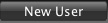 button creates a new user and the
button creates a new user and the  will remove the user selected.
will remove the user selected.
Documentation version 4.2,2016/03.